The Noise App
We are taking part in a free trial of the Noise app – an app that enables anyone within Aberdeenshire to record evidence of noise nuisance onto their smartphones via the app and submit it to the council:
Download
To download the app go to the “App Store” for iPhone users or the “Play Store” for android users. Search for “The Noise App” and tap “Get” or “Install” to download the app.
For Android devices search “The Noise App RHE” and choose “Install” after selecting the app.
Register
Open the app and click on “Get Started”, select your country of residence and then click “Create an Account”. Fill in the details and select “Aberdeenshire Council” from the service provider drop down menu. Agree to the terms of service and click Create Account. An email will be sent to your email address asking you to confirm your account. Once your account has been confirmed you can then begin submitting reports.
Once your account has been confirmed log in to the app on your phone. This will prompt you to enter your address and complete the registration process.
Submit a complaint
Record
After logging in for the first time to start recording press the circle icon at the bottom right of the screen. On the next page tap and hold the circular icon to begin recording. You don’t have to record the whole event – just a representative snapshot of the noise as it is happening. You can record up to 30 seconds and if you need to, you can make several recordings each one 30 seconds to be added to the same case.
(Whilst recording on an iPhone you will see a wave form along with a timer that moves across the screen. On Android devices the counter will count up to 30)
When you remove your finger or thumb the app stops recording. Accept, reject or playback the recording.
Duration
First, how long has the nuisance affected you? Select the duration on the screen in hours/minutes/seconds.
Source
Next, what type of noise is it? Scroll and choose a source from the list provided.
Location
Next, where did you record the noise? Choose an area of your property from the list provided and move to the next screen.
Intensity and commentary
You are then asked to rate the noise in terms of how loud you consider it to be. Underneath you may add a comment as to how the noise is affecting you, for example, you might state “the noise woke me up and is preventing me from getting back to sleep”. This information about how the noise affects you is very important, so please try to add as much information as possible.
Address
Lastly, enter the address of where you believe the Noise Source to be coming from.
Confirmation
If you are happy with the information presented on the confirmation screen press the “send report button”. If your Service Provider runs a pre-approved policy, you will be informed at this stage instead. (unless in offline mode in which case you will receive an email stating this when you reconnect to Wi-Fi or regain 3G/4G)
Approval needed
You may need to seek approval from your organisation before they receive your recordings and reports. If this is required of you, please check your emails as we will have emailed to inform you.
Noise diary screen
Your first entry will populate your noise diary screen (the app’s home screen). The newest report will always appear at the top of the screen with all your previous reports listed below.
On the left of your newly submitted report you will find a symbol. 1) two arrows directed in a spinning motion ( ), this means it is still uploading and you will need to leave the app open to complete. You will also be able to confirm this by the loading circle spinning in the top right-hand side of the app. 2) a tick within a circle, this means the report has been successfully uploaded to your Service Provider.
If you select one of the entries in the diary and you will access two screens– the “detail” and “activity” screens.
Switch between detail and activity screens using the tabs at the top.
Detail screen
The details screen provides a summary of the information relating to the particular diary entry you selected. (Please note: we do not supply playback of the recording for users. Once submitted only investigating officers can access these.)
At the bottom of this screen you will find “Add Recording”. This is where you can continue to add recordings to an already ongoing complaint to help build your case.
Activity screen
You will see a summary of activity related to that entry by you and the investigating officer. You may also add and receive messages from your investigator on this page.
What next
When you next log on you will be taken to your noise diary. Continue to make recordings and entries for as long as the problem continues.