Content style guide
This guide covers some of the most common style issues on our website, which you can view by topic. It is based on the GOV.UK style guide, where you can find a full list of styles, spelling and grammar.
We added accessibility considerations to this style guide so you can make sure your content is accessible. To learn more about accessibility, why it is important and for examples, view our accessibility guide. We have a seperate guide on how to make documents accessible.
You and us
Unless you need to do so formally, refer to your service or the council in general, as ‘we’ and ‘us’.
Refer to the readers as ‘you’ where appropriate so they feel we are talking to them personally. Avoid using ’our’ and ’your’ which can create confusion.
Avoid referring to our organisation as ‘Aberdeenshire Council’ or ‘the council’. If you have to do it, remember that the council is a singular term and should not be capitalised.
Bullet points and numbered lists
Make good use of bulleted lists as they make text easier to read. When adding bullet points make sure to:
- Use a lead in sentence ending in a colon, unless you have used a heading that explains what the list is
- Start bullet points with upper-case
- Follow the GOV.UK guide for more bullet point styling
Use numbered lists instead of bullet points to guide users through a process. You don’t need a lead in sentence. Steps end in a full stop because each should be a complete sentence.
View example of bullet and numbered lists.
Links
When adding links:
- Make sure they are added in context, at the point in the content at which they’re useful
- Front-load link text with the relevant terms and make them active and specific
- Never use phrases such as ’click here‘ or 'more' as there is no indication to where it is linking to
- Make the link text flow within the sentence on the page but describe what you are linking to
- For documents always state the document type and the file size and include this in the link
Find out more about using links in content. You can view good examples of links.
Sensitivity and using inclusive language
It is important to use inclusive language and also recognise that people with health conditions or impairments may be sensitive about their conditions. It is vital that we don’t assume that they are defined by them. View GOV.UK’s guidelines on:
Special characters
- Use and instead of the ampersand (&)
- Avoid special characters in titles such as exclamation mark (!) or question marks (?)
- Replace forward slash (/) or, or and
- Don't use a hyphen unless it’s confusing without it, for example, a ‘little used-car’ is different from a ‘little-used car’; use ‘to’ for time and date ranges, not hyphens
Capital letters
DON’T USE BLOCK CAPITALS, IT’S HARD TO READ AND CUSTOMERS INTERPRET THIS AS SHOUTING.
Always use sentence case, even in page titles and headings. The exceptions to this are proper nouns, for example:
- Aberdeenshire Council
- Children’s Rights Service
- Health and Safety
- Press and Journal newspaper
Don’t capitalise:
- seasons
- government unless you refer to formal names, for example: Scottish Government
- council unless you say Aberdeenshire Council
- councillor unless you say Councillor Jane Doe
- sections or schedules within specific named acts, regulations or orders
- director, unless on a specific job title
- group and service, unless referring to a specific one such as Business Services
- board unless you refer to board’s name for example North Licensing Board
- policy themes like sustainable communities, promoting economic growth, local enterprise zones
- general mention of a committees
- page titles and headings unless they include proper nouns or formal names
View more examples of capitalisation.
Bold
Use bold sparingly - using too much will make it difficult for users to know which parts of your content they need to pay the most attention to. See example of how to use bold.
Dates
Use ‘to’ instead of a dash or slash in date ranges. ‘To’ is quicker to read than a dash, and it’s easier for screen readers.
Use the following formatting:
- Tax year 2023 to 2024
- Monday to Friday, 9am to 5pm
- 10th November to 21st December
Always include the year. Use the endings st, nd, rd and th in sentences. For example: the meeting took place on 16th August 2024.
In tables use more concise date format, for example: 16 August 2024.
For financial years, sports seasons and school years if you can’t use ‘to’ write the year with a slash, for example ‘2024/25’. Make sure this is consistent across the page and don't mix different formats.
Find out more about formatting of dates.
Time
Preference is to use the following formatting:
- Use ‘to’ in time ranges, not hyphens: 10am to 11am (not 10-11am)
- 5:30pm (not 1730hrs)
- midnight (not 00:00)
- 12 noon, noon or 12pm)
- 6 hours 30 minutes
Find out more about formatting time opens in a new tab.
Numbers
Write number one in full (not ‘1’) unless you are talking about a step, a point in a list or another situation where using the numeral makes more sense.
Write all other numbers in numerals except where it’s part of a common expression like ‘one or two of them’ where numerals would look strange.
If a number starts a sentence, write it out in full (Thirty-four, for example) except where it starts a title or subheading.
When adding content with numbers:
- Spell out common fractions like one-half
- Use a % sign for percentages: 50%
- Use a 0 where there’s no digit before the decimal point
- Use ‘500 to 900’ and not ‘500-900’ (except in tables)
- Use MB for anything over 1MB: 4MB not 4096KB
- Use KB for anything under 1MB: 569KB not 0.55MB
- Keep it as accurate as possible and up to 2 decimal places: 4.03MB
- Use ‘to’ in address ranges: 49 to 53 Cherry Street
Ordinal numbers
Spell out first to ninth, unless its for dates. After that use 10th, 11th and so on. In tables, use numerals throughout.
Money
Find out how to format references to money.
Units of measurements
Find out how to format units of measurement.
If you use slightly different format, for example not have a space between number and unit (50kg), make sure that it is consistent across the whole page.
Email is one word, don't add a hyphen. Write email addresses in full, in lowercase and as active links. Don't include any other words in the link text.
Telephone numbers
Use ‘Telephone:’ or ‘Mobile:’ not ‘Mob:’ or ‘Tel:’.
Use spaces in the number between the city dialling code and local exchange, for example ‘03456 081200’.
If it makes numbers more readable, split them up in a way they can be remembered easier:
- 03456 08 12 00
- 07957 256 258
- 0800 11 11 11
- 0800 220 557
Always write telephone numbers as active links. This way mobile users can tap them to make a phone call.
Addresses
Start each part of the address on a new line. You should:
- Write the town and postcode on separate lines
- Not use commas at the end of each line
Tables
Only use tables as a way of presenting data. Don't use tables as a way of formatting text or page layouts.
When using tables, where possible:
- Keep it simple and uncluttered: don't communicate all of the data you have, only what the user needs to know
- Add headers in the table headings (better experience for users of assistive technology)
- Add minimum of 2 columns and 3 rows (or if there is a better way to present the information)
- Limit them to a maximum of 4 columns (better experience when displayed on smartphones)
If your table is complicated, present the information in a different way. View example of how to use tables.
Find out more about using tables and how to make them accessible.
Abbreviations
If you use abbreviations, make sure they are explained the first time they are mentioned, unless it is a commonly known such as BBC, kg, UK.
Eg, etc and ie
Don't use eg, etc and ie. Instead use ‘for example’ or ‘such as’ or ‘like’ or ‘including’ - whichever works best in the specific context.
Find out more about eg, etc and ie.
Jargon
Unless legally required to do so, avoid using council or professional jargon.
Images
Only use images if there’s a real user need. Before deciding to use an image, you should think carefully about what you are trying to communicate and how best to do it. You also must consider the accessibility of images before using them, see alternative text topic in this guide.
Don't use images if:
- They contain text (write it in the body of the page instead)
- You can convey the information in a clear and succinct way with text
- They are for decoration only
- They are not from the council library and you don't have approval to use them
The primary aim should always be for our users to find the information they need as quickly and easily as possible, and the use of unnecessary images may make this harder for them.
Only use the professional images from the council's digital image library. This way we can make sure that all imagery on the website is of good quality, it isn’t blurry, grainy, stretched, pixelated or badly lit.
All images taken by the council’s photographer are protected by copyright and remain the property of Aberdeenshire Council at all times. They meet the standards required by the Data Protection Act 1984.
Images should be no more than around 100KB, you can use free image optimiser to reduce size without losing quality. We don't have agreed set sizes for the website but most images don't have to be no larger than 648 pixels in width, and keep the ratio of width to height.
Alternative (alt) text
Alternative text, or alt text, is read out by screen readers or displayed if an image does not load or if images have been switched off.
All images must have alt text that:
- Tells people what information the image provides
- Describes the content and function of the image
- Is specific, meaningful and concise
Use normal punctuation, like commas and full stops, so the text is easy to read and understand
Don't:
- Start with ‘Image of’, ‘Graphic of’ or ‘Photo of’
- Repeat information from the page
- Include extra information not on the page
Find out more about using images and making them accessible.
Documents
You must make documents accessible before they can be added on the website.
Ideally avoid linking to other documents within documents because those links can break during updates and we can't control them the same way as page links.
Make sure documents are as concise as possible to avoid large documents. View file sizes section in this guide for more details..
File sizes
Ideally file sizes for:
- Images - view images topic for file sizes
- Documents should be no more than 1MB and never bigger than 25MB, you can compress large PDFs to reduce file size
On some pages that have high number of views, using WebP image format might be better. WebP allows websites to display high-quality images but with much smaller file sizes than traditional formats such as PNG and JPEG. This will make sure that the website loads fast and that we are not using too much bandwidth.
Videos
Videos can be embedded on pages but to do this they need to be hosted on YouTube. The Communications team should be able to help with this. - ask them if there's a prefered method to log these things
Make sure to create balance between video and textual content. Videos are to support and help understand textual information, not to replace it. Unless they are added for British Sign Language (BSL) users.
You will need to make videos accessible before they are added. This applies to all videos, including BSL.
QR codes
While appropriate for posters and other printed material, QR codes should not be used on the website. This is because they will not help users with navigation. Always add links on webpages instead of QR codes as they are easier to use and more accessible.
FAQs
FAQs are strongly discouraged. If you write content by starting with user needs, you will not need to use FAQs.
Find out more about use of FAQs.